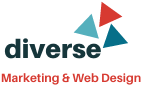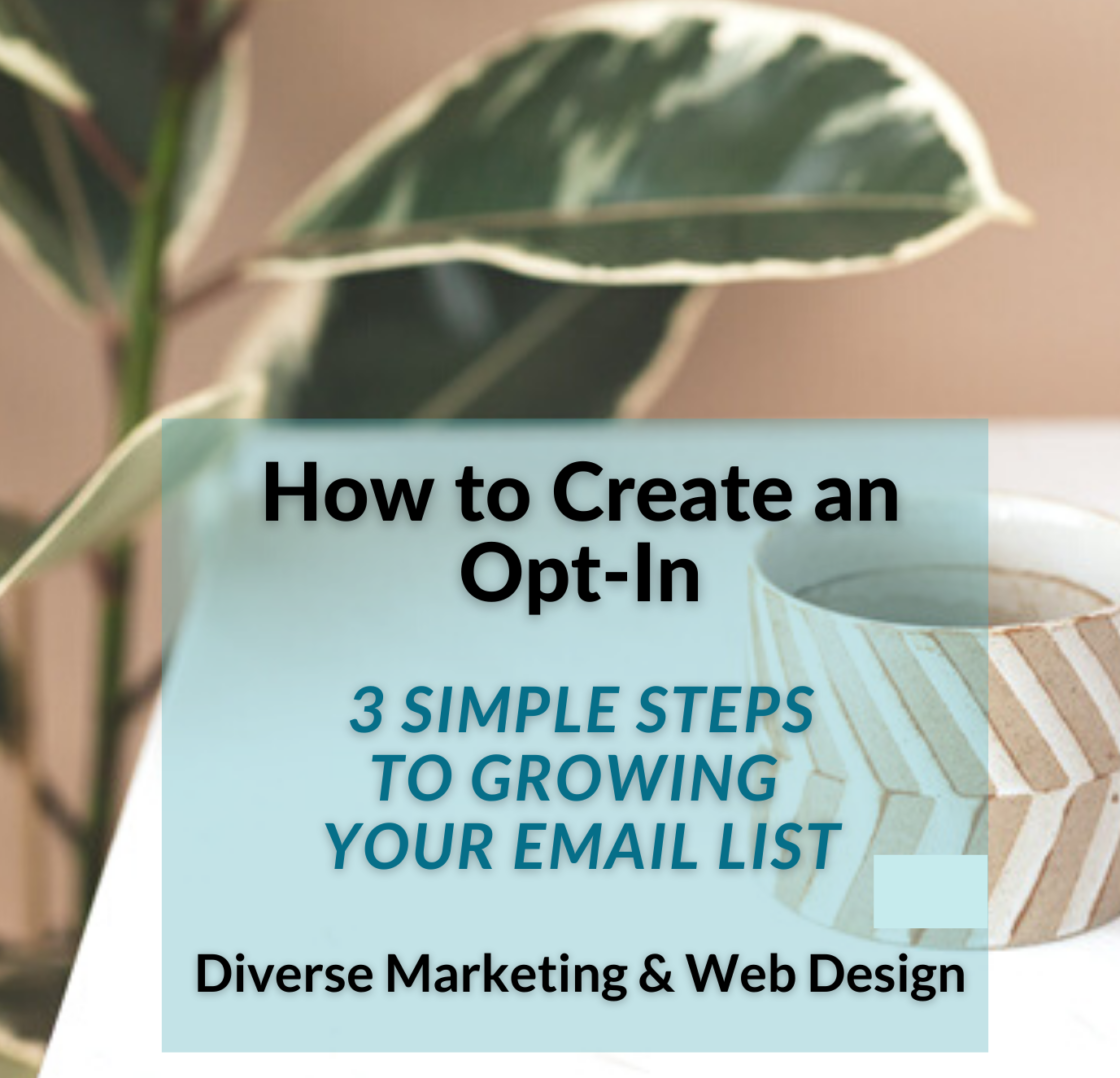3 Simple Steps to Growing Your Email List.
Creating an opt-in may seem like a daunting task when you have no idea how to do it and your patience with tech may not be so good. You’re probably nodding your head in agreement!
But I have to say that creating an opt-in (or a freebie) is one of the best and fastest ways to grow your email list. Once you create the first one, other ideas will start flowing and soon you’ll be a pro!
Don’t worry, I’m going to make it simple for you.

So, where do you begin? I think that may be the hardest part. Getting started.
Let’s get right into it.
THE IDEA
Offer up a great piece of content like a whitepaper, eBook, checklist, tutorial or guide.
Pro-Tip
Less is more. Make it short and sweet with the fewest words possible but also provide the most impact. Use Hemingway App editor for desktop to help with your writing.
You should map out your idea first. Begin by brainstorming different topics that you teach or specialize in. Once you have that brainstorming list of topics, think of questions your audience has about them. After drilling that down, do an online search for opt-in ideas related to your research.
That’s it for the first step. From there you need to work on the logistics.

For a PDF opt-in, all you need are 3 things. I’ll walk you through them.
You’ve already done the leg work for the first part. You have an IDEA of what type of freebie you want to create.
Next, to create the freebie guide or sheet, you need a simple DESIGN PROGRAM. I recommend CANVA. Canva makes the process so simple. Choose a template, modify it, and match it to your brand.
Pro-Tip
Don’t overcomplicate. Tech is not everyone’s favorite. Don’t think that the design has to be perfect or you’ll get frustrated and abandon it. Go find a design and layout you already like and use it as a blueprint for yours.
Lastly, hook up your opt-in or freebie to your EMAIL SOFTWARE (I use Constant Contact).
Set up a landing page or an automation campaign with your sign up form to capture new subscriber email addresses.
Pro-Tip
View a tutorial. Use the email help center. Or call customer service to walk you through the landing page process or automation campaign.
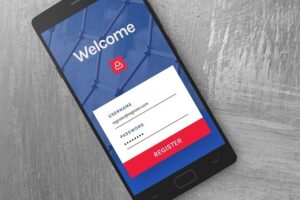
At a minimum, your sign up form should have a catchy and compelling title. Tell your prospect what they’ll get or how the PDF will help them.
Collecting their email address is the only requirement but you can still ask for their first and last name. If you want to segment your email list from the get-go, create a list in your email account that coincides with the freebie and have the email address your subscriber enters be sent directly to that list using the automation tool.
You may want to add a space for their state, industry or other information that will be helpful in sending them the most relevant information tailored to them.
And, don’t forget the thank you/confirmation email that directs them to the freebie download. Personalize the thank you form. Don’t go the generic route. Not only is it boring but they need to know more. Like how often they’ll be hearing from you, and additional content they’ll be receiving going forward. You can even add another freebie offer or a small paid offer in the thank you email.
Now that you have your idea and know the simple set-up process, it’s time to start promoting your opt-in. Soon you’ll brainstorm more ideas. And you’ll rotate your freebies on a regular basis to keep growing your email list!
I’d love to know what you decide to create. Let me know in the comments below!

Get more tips like this on Instagram – Follow me @suevglenn